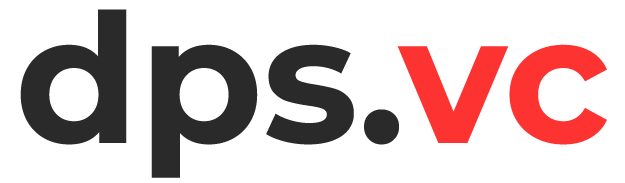This is a smart socket setup guide. It includes where to buy it, how to connect it, and other instructions. The principle of the socket is as follows: you purchase and set it up. You connect it to our website's widget. You launch the widget, connect the socket to the network, and attach any device to it. You can test it by sending a test superchat donation from Streamlabs dashboard.
Then open the widget, choose the device, press apply button.
Use the given url to insert into OBS as a browser source
Preview:
This is a smart socket setup guide. It includes where to buy it, how to connect it, and other instructions. The principle of the socket is as follows: you purchase and set it up. You connect it to our website's widget. You launch the widget, connect the socket to the network, and attach any device to it. You can test it by sending a reward from your channel. Discuss it in our Discord https://discord.com/channels/947846344318517290/1375521582675394700
Here is what the socket looks like, this is a Shelly Plug S smart socket.

You can purchace it on Aliexpress website or Amazon.
So, you have purchased the socket and connected it to the network. Next, you need to download the official Shelly application and create an account there. It's free of charge. https://play.google.com/store/apps/details?id=allterco.bg.shelly&hl=en&gl=US
Your task at this stage is to connect the socket to your account in the application so that you can control it manually. Here is what the list of devices on your phone should look like (we have one socket and an RGB controller here):
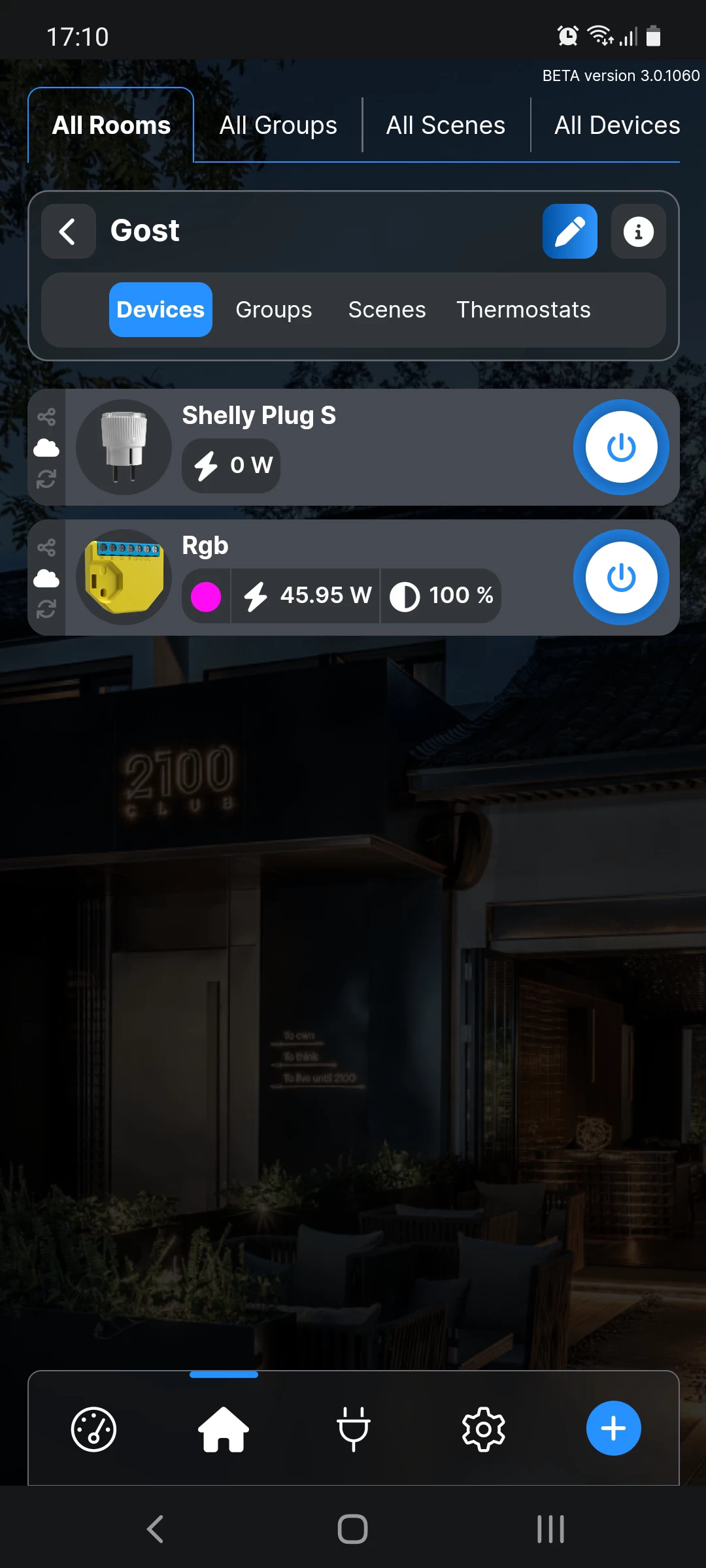
The process of adding the socket should not take much time. Once you have plugged it into the network, click the "Add Device" button in the application. Then enter the login and password for the Wi-Fi to which the socket will connect. The application will scan the networks and should show the socket. Add it to your account, setting a name and other parameters. Then go to the socket settings and find its ID. Save it, as we will add it to the website later.
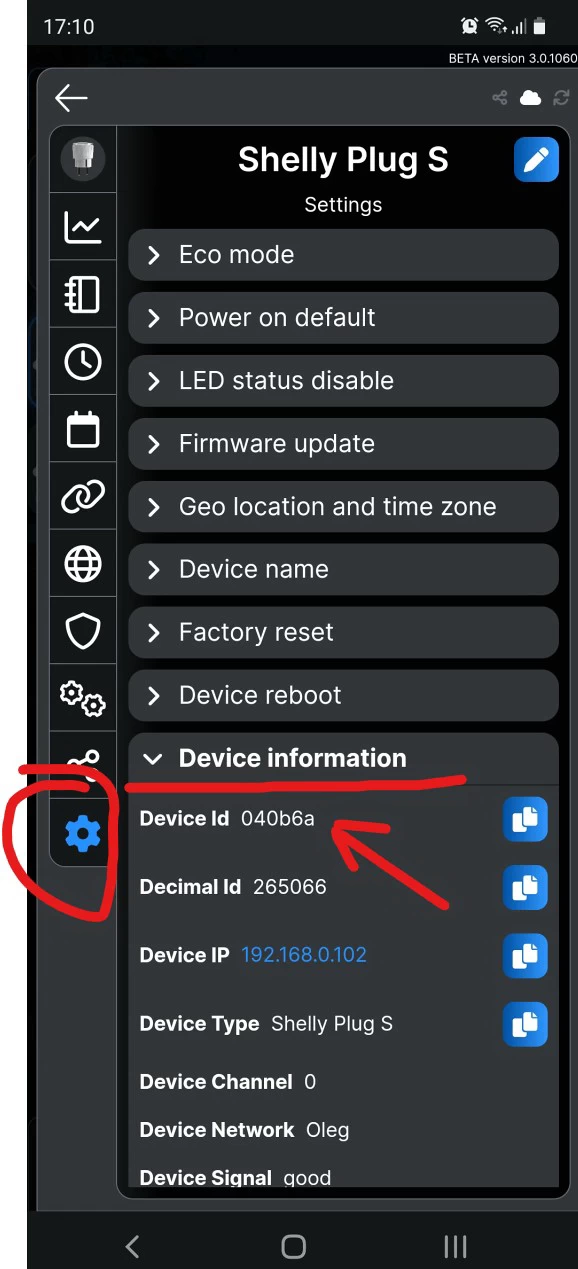
Check the "WIFI 1" tab. You need to enter the login and password for your main network, through which the socket will connect to the Internet.
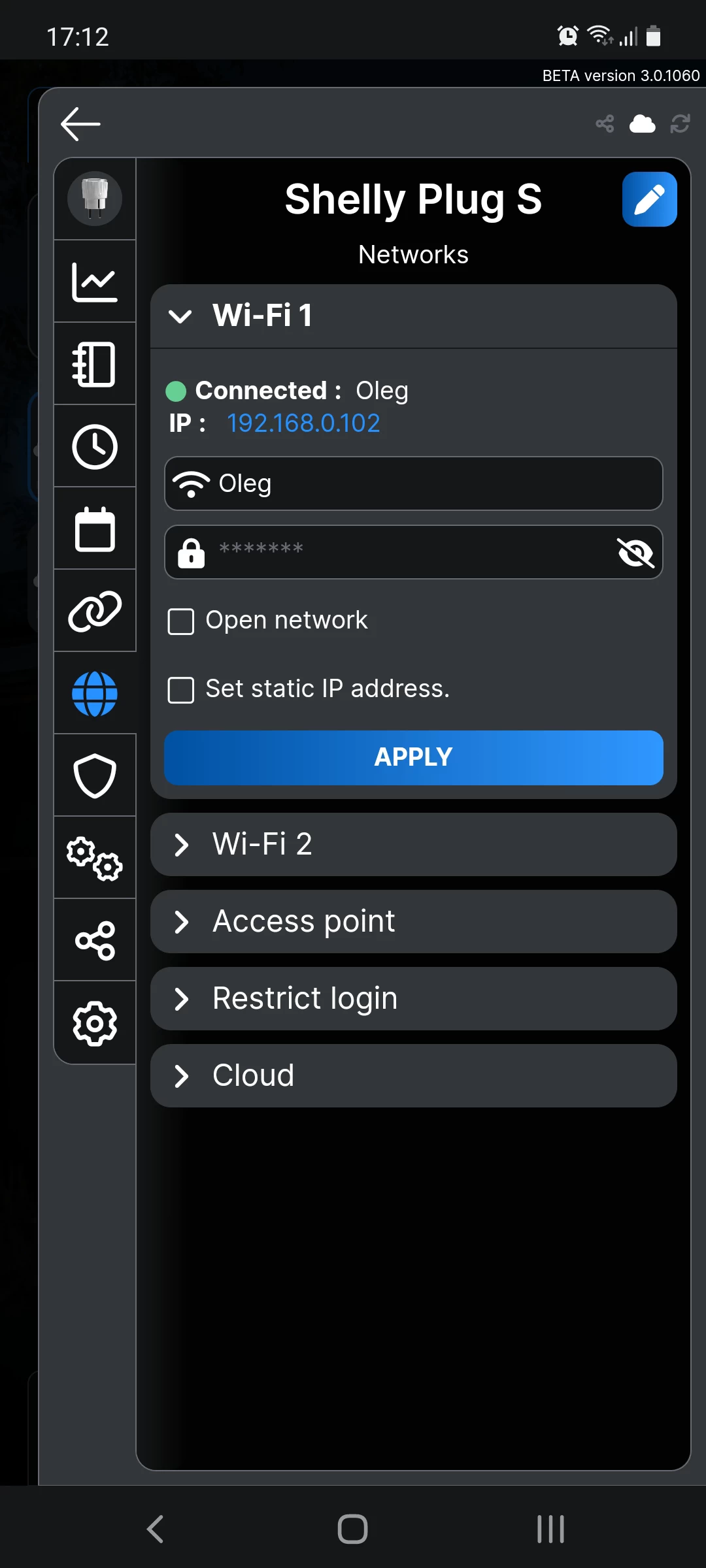
In the "Cloud" section, enable the connection to the cloud.
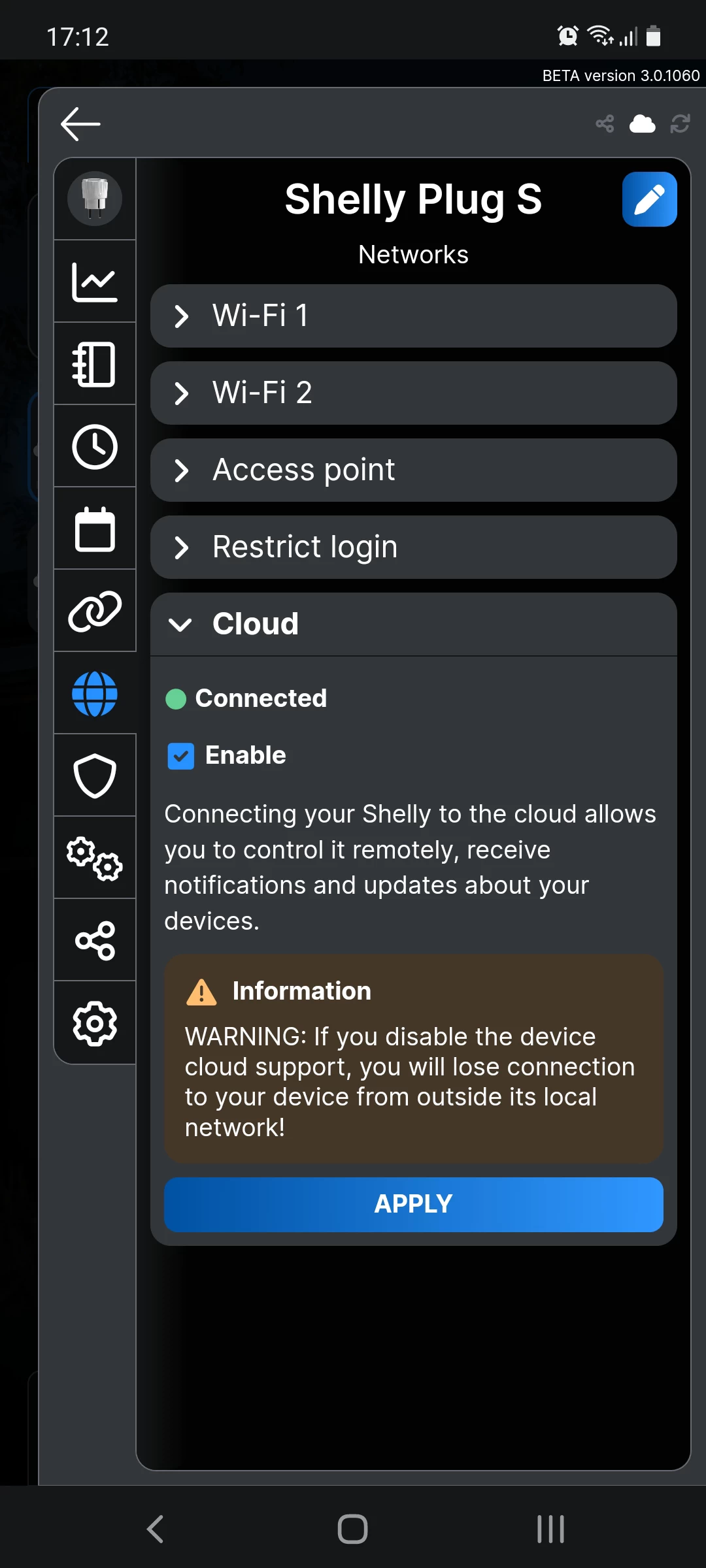
Now, open the account settings in the application and find the authorization code in the cloud section. Create it, and you will be shown the authorization key and server address. Save them, as we will use them later on the website.
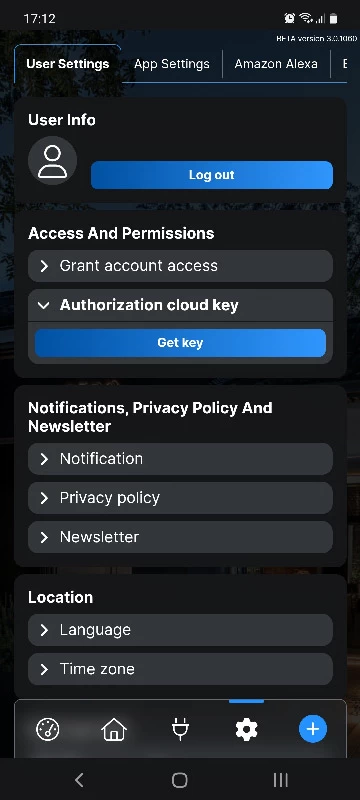
Next, add your device to the website: https://streamdps.com/panel/plug2/. Use the data you obtained earlier.
Now all that's left is to open the widget, select a channel, and choose your device from the list: https://streamdps.com/widgets/plug/.
You can then insert the widget code you received as a browser layer in OBS. You will see only the website logo, which you can move off-screen.
After you have connected your smart socket, add some reward and add its name to the widget. Test and enjoy.